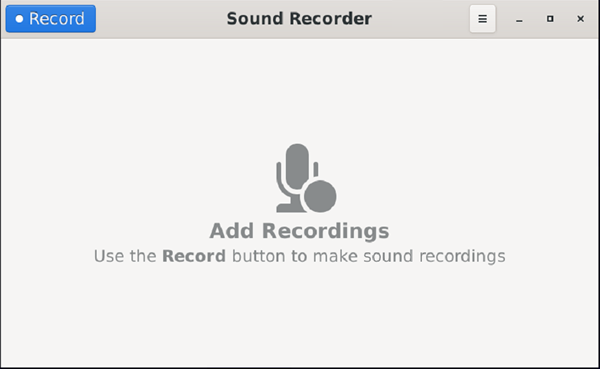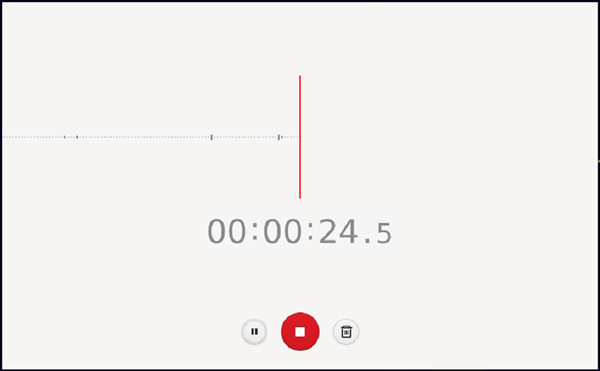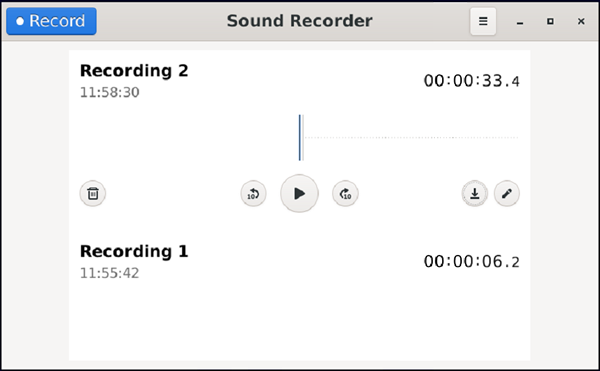record-audio: Difference between revisions
From Vivid Unit
mNo edit summary |
mNo edit summary |
||
| Line 3: | Line 3: | ||
In the application menu, under the “Multimedia” category, you can find “Sound Recorder”. | In the application menu, under the “Multimedia” category, you can find “Sound Recorder”. | ||
[[File:sound recorder.png]] | |||
Just click the blue “Record” button to start the recording: | Just click the blue “Record” button to start the recording: | ||
[[File:recording.png]] | |||
To stop the recording, you just need to click the red button. You can then save this recording with specified name, and even export the audio file. | To stop the recording, you just need to click the red button. You can then save this recording with specified name, and even export the audio file. | ||
[[File:save recorded audio.png]] | |||
Revision as of 16:15, 20 January 2024
Record Audio
Vivid Unit has two on board microphones and it can be used for audio streaming or recording.
In the application menu, under the “Multimedia” category, you can find “Sound Recorder”.
Just click the blue “Record” button to start the recording:
To stop the recording, you just need to click the red button. You can then save this recording with specified name, and even export the audio file.