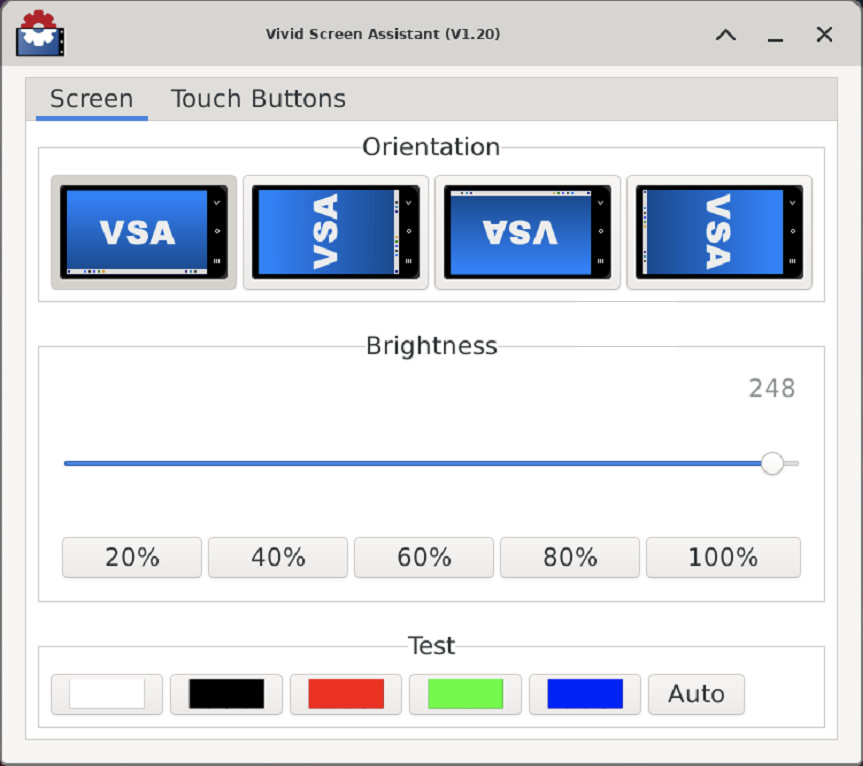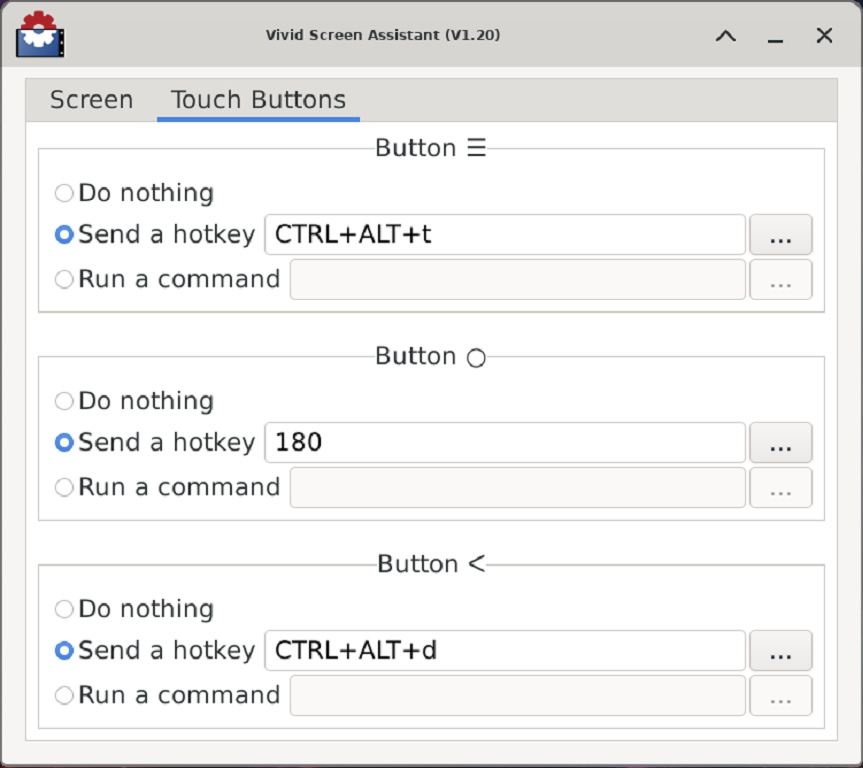screen-and-touch-buttons
Screen and Touch Buttons
Vivid Unit comes with a 5.5 inches touchscreen. The display area is 120mm x 67.5mm, and the resolution is 1280x720.
Aside the display area there are three touch buttons. You may have seen similar buttons on smart phone. In Vivid Unit, the functionality of these three buttons can be configured with the tool named VSA (Vivid Screen Assistant).
VSA (Vivid Screen Assistant) Usage
VSA is a pre-installed GUI tool that can help you to configure your screen and the touch buttons aside.
You can run VSA by typing "vsa" in the command line terminal (in any directory will do), alternatively you can find VSA application in the Apllication menu -> System category.
By default the "Screen" tab is selected and there are 4 big buttons on top of the window. You may click any of these button to set the orientation of your screen.
You can also adjust the brightness of the screen here.
If you click the "Touch Buttons" tab, you switch to the tab for configuring those touch buttons.
Here you can define the behavior of each touch button. It can send a hotkey (emulate pressing a key on keyboard), or run a command.
The default behavior of these three touch buttons are:
- Button ☰: Open command line terminal (Hotkey: CTRL+ALT+t)
- Button ○: Open web browser (Hotkey Scan Code =180)
- Button ❮: Bring up the desktop / minimize current application (Hotkey: CTRL+ALT+d)